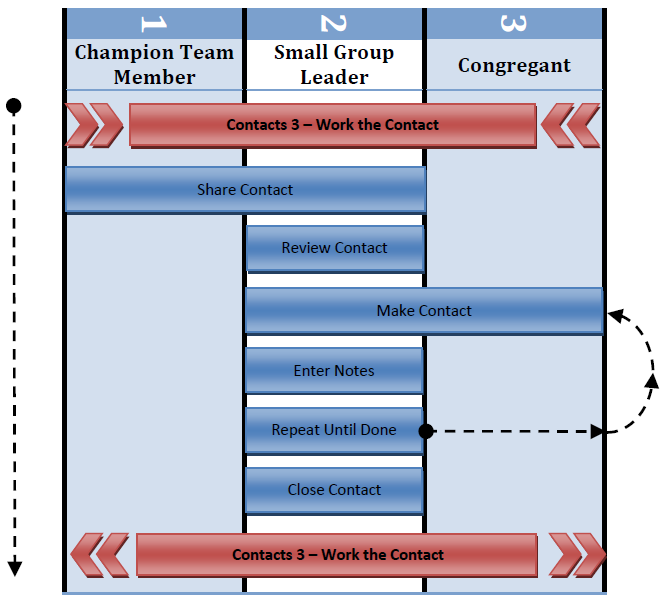
This is the appropriate option to choose when your small groups are providing care and working contacts for the church. When contacts are created in the Fellowship One portal they currently are routed to Portal Users only. This makes it so the church staff or an assigned lay leader needs to manage the initial contacts created in Fellowship One through the portal.
The staff has to manually choose a small group from the drop down list that they want to “Share” the contact with. It will still be assigned to them and under their control but the contact will be available to the small group leader to update the notes and make disposition changes. To be able to share contacts with small groups on the Rooms & Locations page in Fellowship One the “Share Contacts with Groups” check box has to be selected.
By having the staff member ultimately responsible for the distribution of contacts it can allow for proper distribution of contacts based on need, area of town, or type of group they want to join. Web contacts created through the Small Group Finder are directly routed to the small group leader with no need for staff intervention.
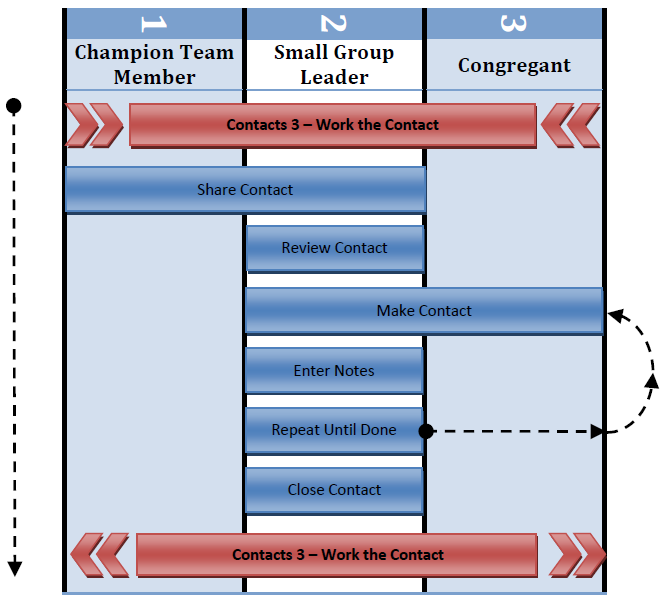
In the Work the Contact document many important tasks are covered that need not be repeated in this variation of contact management. For this document we will focus on what happens once the contact has been entered into Fellowship One.
For this example we will be using the Group Manager to facilitate Care Ministries. To help your understanding this document will assume that the care groups are organized into areas of town and also into type of care they provide. So maybe the group is North Meals Ministry or South Visitation Group. When the contact is processed the data entry team would analyze the form and make a decision on where the contact should be routed. They then check the appropriate contact item that might not be reflected on the actual form. This is the same process for handling any other form of contacts.
From here on out though the process and the focus of the staff shifts from Ministry Provider to Ministry Management. The church staff should focus on enabling their small group leaders as well as holding them accountable to the policies of the church.
When contacts are created within the Fellowship One Portal, they can only be routed to Portal users; not small group leaders. A Champion Team Member has to manually choose a small group RLC from the drop down list with whom they want to “Share” the contact item. It will still be assigned to the original Portal user and under their control but the contact will be available to the leader of that small group RLC to update the notes and make disposition changes.
This feature is only available for those small group RLCs have the Share Contacts with Groups checkbox checked on the Ministry tab, Activity Setup, Activities, Rooms & Locations screen. By having a Champion Team Member ultimately responsible for the distribution of contacts, it can allow for proper distribution of contacts based on need, area of town, or type of group they want to join. Web contacts created through the Small Group Finder are directly routed to the small group leader with no need for staff intervention.
Once a contact item is shared, Fellowship One sends an email notification to any person staff assigned to the small group RLC with the staffing type “volunteer”. The email contains the initial note created with the contact as well as the name of the person whom the contact was created. This will serve as notice to the small group leader that they need to log into the small group manager and perform the required follow-up.
Once the small group leader has received the email notification they need to log into the Group Manager which should be linked somewhere on the church website. They will then browse to the View Contacts page and decide how to proceed. The contact might require an immediate phone call, email, or to be assigned to another member of their small group.
This is where the rubber meets the road for small groups. For the first example we will assume it is a traditional small group meeting in someone’s home. The small group leader would reach out to the congregant and invite them to their small group. This can be via email, phone, or meeting them for coffee somewhere. The method is not as critical as the message, “We want you to join our group!”
For the second example, we will assume this is a care group. The request type would drive how the care team would respond. A request for meals would necessitate an initial call to the family asking about any dietary restrictions and timing for food delivery. Next the team leader would send out an email via the Group Manager to the entire food team asking for volunteers to fill the needs of the family.
A request for hospital visitations would require a call to the hospital for room information and possibly an immediate site visit. Or depending on the location of the hospital or nursing home the team leader can send out an email request to the team asking for volunteers to visit the congregant.
After each step in the process mentioned above the small group leader should update the Group Manager’s contact notes and disposition. The notes should be detailed enough for the leadership of the ministry to know what is going on with each person at any given point in time. It also allows the church leadership to know when their help is needed.
The contact disposition can be used to show the church a quick snapshot of what is going on with all in progress contacts at any given point without having to read all of the notes. All dispositions are church defined and can be edited by your system administrator. In Progress dispositions may include:
Contacts are given a status of Open when initially created and remain as such until a note is added to the contact history. At that point the status is changed to In Progress and remains so until it is “closed” by the small group leader. Most contacts should be viewed as short term assignments or tasks that should be completed within a few days. There are some circumstances, such as long term health issues, that may require a contact to be kept In Progress for a longer time however these will be the exception rather than the rule. Churches should establish policies regarding how long a contact records should remain Open or In Progress.
Hospital visitations or nursing home visitations could possibly go on for years. The important thing is that after each visit the contact notes are updated. When the individual is released from the hospital or goes to be with Jesus from the nursing home the contact item needs to be closed with proper documentation.
The contact should exit this step when the leader assigned to the contact has done all of the follow up they are going to do, after which they should close the contact or enter note instructing a church staffer to transfer the contact to another group. The small group leader cannot do this himself.
To close the contact, check the Close checkbox and click Submit. That will lock all changes to the contact in place, change the status to Closed and remove the contact from the staffer’ default display list. The contact still exists for reporting purposes but no further changes will be allowed.
To facilitate how effective follow up has been, Fellowship One offers an ability to “tag” each contact with a Disposition. A church can define multiple values for their own use in the Admin area and used when closing or updating a contact. Simply make a selection from the Disposition pull down menu. Each value represents the end result or final outcome from working the contact. Some examples might be:
The church should be continually looking at their dispositions and adjusting them to the needs of the small group leaders as well as determining what they want to track to help determine if the contacts are being successfully closed or not.
If the small group leader needs for a staff member to follow up with the contact item they should not close the contact item but rather set the disposition to “Need Staff Follow Up” and send an email to the staff member that you would like to follow up with the item.
Once the contact has been completed and closed in the small group manager return to Work the Contact. There are important processes and reports that need to be reviewed on a weekly and monthly basis to ensure that contacts are appropriately being closed.